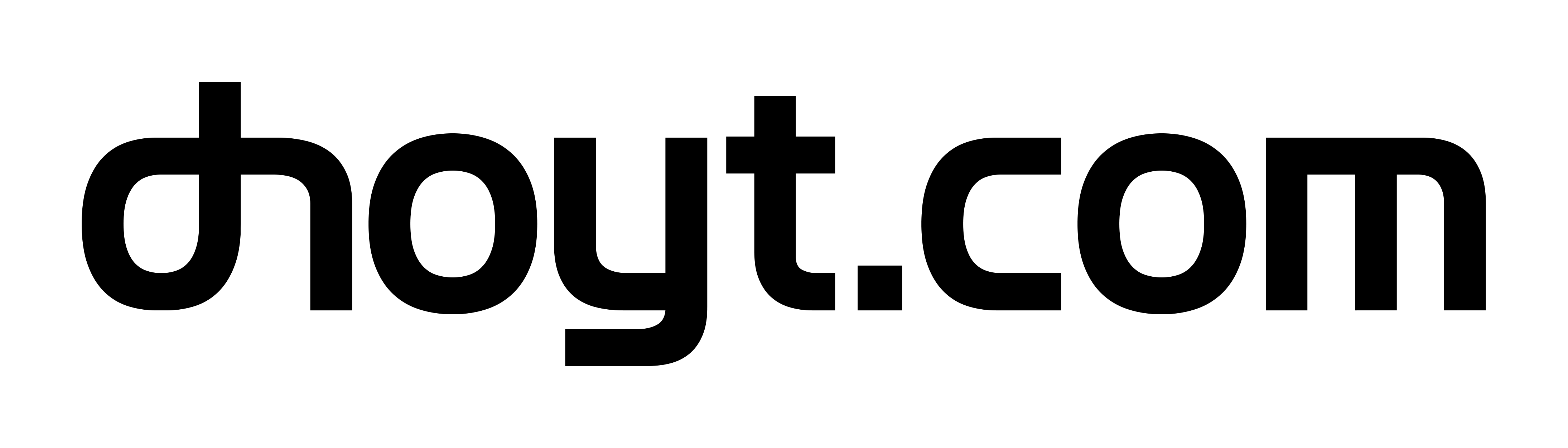UPDATE (July 14th 2016) – Nope I was wrong, my issue was a malfunctioning Rosewill RNX-N250PCe WiFi PCI-E card. After some research I replaced it with an Intel Wireless-AC 7260 PCI-E card. Its got all the latest WiFi standards supported as well as a Bluetooth 4.0 radio. Driver installation was a little more than usual due to the dual radio thing and the Bluetooth radio actually plugs into a USB header on your motherboard instead of going through the PCI-E slot pins. This is actually better than trying to put both WiFi and Bluetooth through the PCI-E slot because you would have to incorporate another host controller on the PCI-E card to manage both interfaces. Better to use a USB header for the Bluetooth than pipe both radios through an additional host controller! I’ve been using it for a few weeks and the Intel Dual Band Wireless-AC 7260 card has been flawless!
ORIGINAL POST – A few months ago, my ASUS P5Q Deluxe motherboard started sporadically not posting. ‘POST’-ing is what happens when you first turn a computer on. Before the CPU starts booting up the operating system, the motherboard has to get it’s ducks in a row. It looks for memory, storage, graphics and network adapters, basically everything you’ve plugged into the motherboard needs to be checked and accounted for.
When my P5Q Deluxe first turns on, it shows the standard BIOS screen where you can press ‘del’ to enter the BIOS menu, or ‘tab’ to show a POST message. After a few seconds, an ‘Ai’ logo flashes up. This is what a successful POST looks like.
My problem was with the logo not flashing up. After some Googling, I assumed the problem was with something plugged into the motherboard; a memory stick was going bad, a harddrive wasn’t initializing properly, maybe the graphics card had the same problem.
So I unplugged everything and one by one installed each component and booted up the machine. Sometimes the bios would POST, sometimes it wouldn’t. I couldn’t narrow down the cause of the problem to any single component. I started shopping around for other LGA 775 motherboards because I didn’t want to toss a perfectly good computer just because I couldn’t figure out the problem!
Finally I figured it out. I just needed to clean the hell out of the motherboard. Now don’t think my computer is a dusty mess, I keep that thing immaculate. I dust it around every 6 months to keep it clean.
 Electronics cleaner was the answer:
Electronics cleaner was the answer:
- Unplug RAM sticks, Graphics Card, and any other PCI cards
- Spray QD Electronics Cleaner inside the PCI and RAM connectors, use the straw and minimize overspray. Spray it on the contacts of all the RAM sticks, Graphics card, and any other PCI cards. I used a Q-tip after to clean those contacts too.
- Spray compressed air along the PCI slots and RAM slots as well as the connectors on the RAM sticks and PCI (Graphics) cards too.
- Get EVERYTHING dried and clean.
- DO NOT power on your computer if the electronics cleaner hasn’t evaporated yet!!!
My computer has posted every time since doing this thorough cleaning!